" You can use this option if you can sign in to your domain registrar or hosting provider and add a new DNS record."
It provides the following tips for how to set up a DNS TXT record with major domain registrars:
'eNom.com':'
- Log in to your account for reflector.webtropy.com at www.enomcentral.com.
- Select My Domains from the Domains drop-down menu in the top navigation bar.
- Select Host Records from the Manage Domain drop-down in the middle of the page.
- On the Edit Host Records page, if there's not already a blank row, click the + new row button to add a new host record row.
- In the new row, leave the Host Name field blank.
- Select TXT from the Record Type drop-down menu.
- In the Address field, copy and paste the following unique security token:
google-site-verification=SZbLFW5cn6o-N_9k0bzkc4UAhMQEotpvjt52pJtsTEI - Click the save button.
- When you've done saving the TXT record, click the Verify button below on this page.
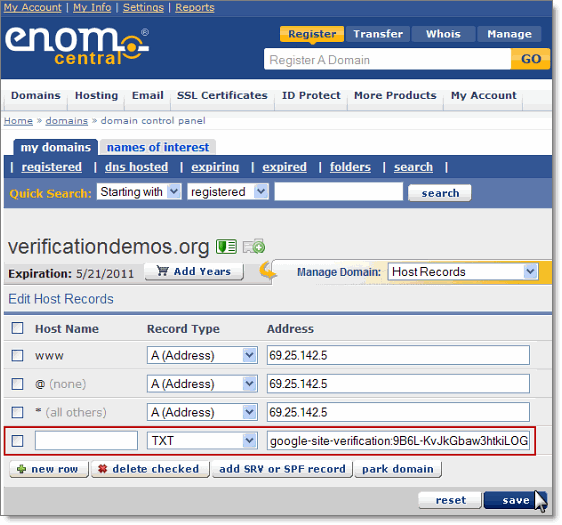
Congratulations! Your new DNS TXT record now contains your security token. Keep in mind that changes to your DNS settings can take up to 24 hours to propagate through the Internet, but depending on your host, this can happen faster.
If you have trouble adding your TXT record, contact your domain host directly for further assistance. If you're not sure what to say, here's a sample explanation that you can email to your host or read over the phone.
','GoDaddy.com':'
- Log in to your account for reflector.webtropy.com at www.godaddy.com by clicking the My Account tab.
- Under the Domains header, click (Advanced Details) to the right of reflector.webtropy.com.
- Under the DNS Manager header, click Launch.
- In the TXT (Text) section, click Quick Add.
- In the Host field, enter @.
- In the TXT Value field, copy and paste the following unique security token:
google-site-verification=SZbLFW5cn6o-N_9k0bzkc4UAhMQEotpvjt52pJtsTEI - Leave the TTL drop-down as the default selection.
- At the top or the bottom of the page, click the Save Zone File button.
- Click OK in the pop-up.
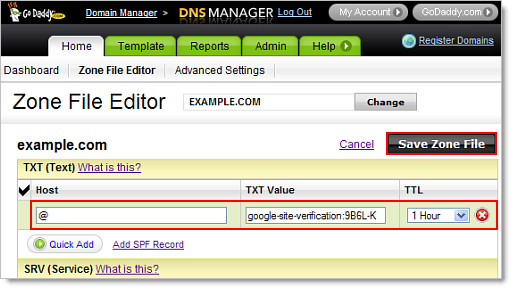
Congratulations! Your new DNS TXT record now contains your security token. Keep in mind that changes to your DNS settings can take up to 24 hours to propagate through the Internet, but depending on your host, this can happen faster.
If you have trouble adding your TXT record, contact your domain host directly for further assistance. If you're not sure what to say, here's a sample explanation that you can email to your host or read over the phone.
','MelbourneIT.com.au':'
MelbourneIT doesn't support the TXT method of verification. Please select another verification method from the above list.
','Name.com':'
- Log in to your account for reflector.webtropy.com at www.name.com.
- Click the Account icon in the top navigation bar.
- Click the domain you're using.
- At the right of the page, under Control Panel, click Domain Management to expand the menu.
- Click DNS Record Management.
- On the DNS Management page, select TXT from the Add a Record drop-down.
- Your cursor will automatically move to the Record Host field (to the left of your domain name). Leave this field blank.
- In the Record Answer field (to the right of your domain name), copy and paste the following unique security token:
google-site-verification=SZbLFW5cn6o-N_9k0bzkc4UAhMQEotpvjt52pJtsTEI - Leave the TTL field set to the default.
- Click submit.
- When you've done saving the TXT record, click the Verify button below on this page.
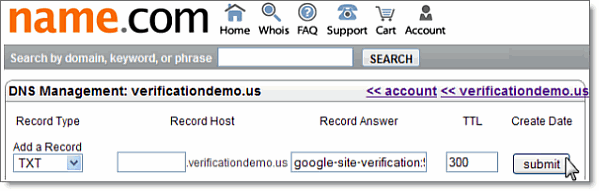
Congratulations! Your new DNS TXT record now contains your security token. Keep in mind that changes to your DNS settings can take up to 24 hours to propagate through the Internet, but depending on your host, this can happen faster.
If you have trouble adding your TXT record, contact your domain host directly for further assistance. If you're not sure what to say, here's a sample explanation that you can email to your host or read over the phone.
','NetworkSolutions.com':'
- Log in to your account for reflector.webtropy.com at www.networksolutions.com by clicking the Manage Account icon.
- In the left navigation bar, open the nsWebAddress (Domains) menu by clicking the + icon.
- Click Manage Domain Names.
- On the Domain Details page for the domain you're using, select the Designated DNS radio button (to the right of Change domain to point to) and click the Apply Changes button.
If you've previously modified your advanced DNS settings, click Edit (to the right of Domain currently points to).
- Under the Advanced DNS Manager heading, click Manage Advanced DNS Records.
- Under the Text (TXT Records) heading, click Add/Edit.
- In the Host field, enter @.
- Leave the TTL field set to the default value.
- In the Text field, copy and paste the following unique security token:
google-site-verification=SZbLFW5cn6o-N_9k0bzkc4UAhMQEotpvjt52pJtsTEI - Click Continue.
- Review your changes and click Save Changes.
- When you've done saving the TXT record, click the Verify button below on this page.
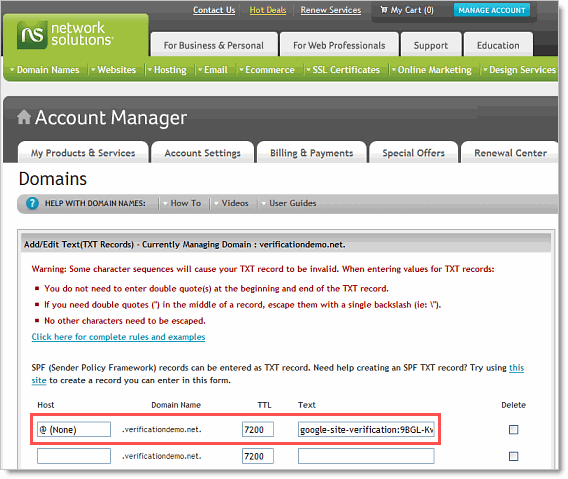
Congratulations! Your new DNS TXT record now contains your security token. Keep in mind that changes to your DNS settings can take up to 24 hours to propagate through the Internet, but depending on your host, this can happen faster.
If you have trouble adding your TXT record, contact your domain host directly for further assistance. If you're not sure what to say, here's a sample explanation that you can email to your host or read over the phone.
','Register.com':'
- Log in to your account for reflector.webtropy.com at www.register.com.
- Under the blue My Accounts tab, click the domain that you're using.
- Scroll down to the Advanced Technical Settings heading and click Edit TXT Records (SPF).
- Leave the Host Name field blank.
- In the TXT Record field, copy and paste the following unique security token:
google-site-verification=SZbLFW5cn6o-N_9k0bzkc4UAhMQEotpvjt52pJtsTEI - Click Continue.
- Review your changes and click Continue.
- When you've done saving the TXT record, click the Verify button below on this page.
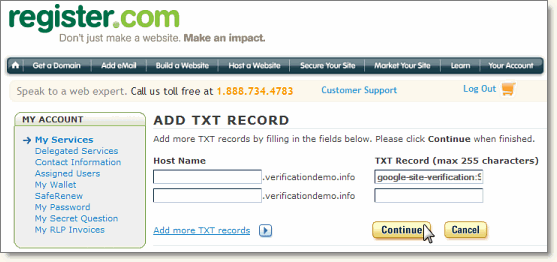
Congratulations! Your new DNS TXT record now contains your security token. Keep in mind that changes to your DNS settings can take up to 24 hours to propagate through the Internet, but depending on your host, this can happen faster.
If you have trouble adding your TXT record, contact your domain host directly for further assistance. If you're not sure what to say, here's a sample explanation that you can email to your host or read over the phone.
','Yahoo.com':'
At this time, Yahoo DNS hosting doesn't support TXT records. If you bought your domain through Yahoo, please use the HTML file method of verification above.
','1and1.com':'
1and1.com doesn't support the TXT method of verification. Please select another verification method from the above list.
'};
No comments:
Post a Comment